How To Use AirPods As Hearing Aids
- Learn how to use AirPods as hearing aids. Choose from several different methods to suit your device, your preferences and the year and model of your AirPods.
If you're experiencing hearing loss, learning how to use AirPods as hearing aids is one way to improve your everyday conversations.
They're particularly useful if you only need assistance in certain situations — you can get a boost when you need it most, without the need for full-time traditional hearing aids.
AirPods aren't suitable for everyone, but they may help you hear clearly.
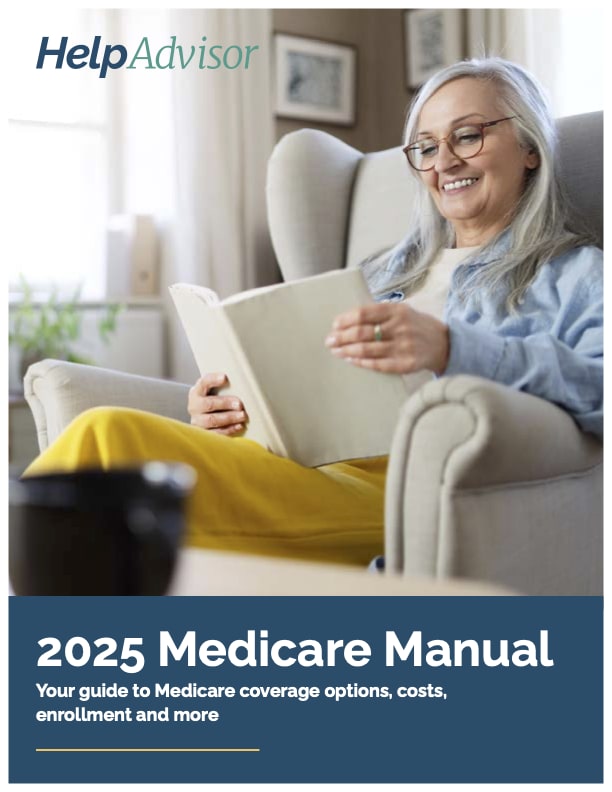
Learn More About Medicare
Join our email series to receive your free Medicare guide and the latest information about Medicare.
By clicking "Sign me up!" you are agreeing to receive emails from HelpAdvisor.com
Thanks for signing up!
Your free Medicare guide is on the way.
Make sure to check your spam folder if you don't see it.
Do AirPods Function as Hearing Aids?
AirPods aren't hearing aids, but you can adjust them to act like assisted listening devices. There are a few ways to adjust the audio. Some options affect the AirPods themselves; others change settings in your phone.
Headphone Accommodations
Headphone Accommodations is an Apple feature that enables you to adjust frequency volumes, so you can hear clearly when you're talking on the phone or watching movies with your AirPods. If you have a hard time hearing low-pitched sounds, for example, you can bump up the volume only for that frequency range. Apple enables you to test and customize different audio setups to find the one that best suits your needs.
To use Headphone Accommodations, you must have an Apple iPad or iPhone running IOS 14 or later. You'll also need AirPods Pro, AirPods Max, Apple EarPods or regular AirPods from the second generation or later.
Transparency Mode
If you have AirPods Pro or AirPods Max, you can also use Transparency Mode, which is a special feature in Headphone Accommodations. It gives you the power to change the volume levels for both your own voice and the sounds in your environment.
Conversation Boost
Conversation Boost is another convenient AirPods Pro feature in Headphone Accommodations. It's designed specifically to help you hear other people. When it's activated, this feature directs the tiny microphones in the AirPods toward the person in front of you. At the same time, computational audio uses sophisticated tuning technology to isolate the voice and minimize other noises. As a result, you can hear the speaker more clearly and at a higher volume.
Hearing loss can make it difficult to focus on a single voice in a noisy, busy area, such as a restaurant or public park. Conversation Boost helps by identifying, isolating and amplifying that voice.
Live Listen
If you have a compatible iPhone, there's another way you can use AirPods as hearing aids — a feature called Live Listen. This feature is similar to Conversation Boost, but it works on the microphones in your iPhone, iPad or iPod Touch.
When you enable Live Listen, it changes the settings on your device and transmits that information to your connected AirPods. This feature is convenient because it offers broad compatibility; you can use it with AirPods, AirPods Pro or AirPods Max. It also works with Beats Fit Pro and Powerbeats Pro headphones.
For Live Listen to work well as a hearing aid during a conversation, you'll need to keep your device out and pointed toward the person you're talking to.
How To Set Up Hearing Assistance on Your AirPods
Before you can use your AirPods to help you hear better, you'll need to change the settings on your phone. You may need to experiment with different features and audio levels to find the right combination for both your hearing and your devices.
How To Set Up Headphone Accommodations
If your AirPods are second-generation or newer, start with Headphone Accommodations. Make sure your iPhone or iPad is updated to the latest version of iOS.
- Go to Settings, and find the Accessibility menu. Click on the Audio/Visual tab, and tap on Headphone Accommodations. If you need extra help hearing phone calls or FaceTime, turn on the Phone slider. To apply the changes when you're listening to music or movies, turn on the Media slider.
- Go back to the main Audio/Visual menu. Find the Balance slider, and adjust it until it's in the middle of the bar.
- Put in your AirPods, and go to the Headphone Accommodations screen. Tap on the Custom Audio Setup option. The device will walk you through the process of changing the settings.
How To Set Up Transparency Mode With AirPods Pro or AirPods Max
Before you set up Transparency mode, put on your AirPods Pro or AirPods Max and connect your iPhone or iPad.
- Open the Control Center, and tap on Transparency to turn on Transparency Mode.
- Go to Headphone Accommodations, tap on Transparency Mode and choose Custom Transparency Mode.
- Use the sliders to adjust the Transparency Balance slider until you like the results. It may be helpful to try this in a busy place to see which settings work best.
How To Set Up Conversation Boost
After you set up Transparency Mode, stay in the same settings menu. Tap on Conversation Boost to turn it on. This setting works automatically when you're talking to someone.
How To Set Up Live Listen
If you have older AirPods, or if you simply want to try another option, set up Live Listen on your iPhone, iPad or iPod Touch.
- Open the Settings app, and tap on Control Center. Tap the green plus sign next to Hearing to add it to your Control Center.
- Make sure your AirPods are connected to your phone.
- Open your device's Control Center, and tap on the ear icon.
- Tap on Live Listen to turn it on. Then, place the device down with the microphone facing the person you're talking to. It will pick up their voice and send it to your AirPods. If you don't see the option for Live Listen, make sure your AirPods are compatible.
How To Stop Using Your AirPods as Hearing Aids
When you're in a situation that doesn't require hearing assistance, you can turn off any of the Apple features you don't want to use. To turn off Headphone Accommodations, Transparency Mode or Conversation Boost, simply visit the Headphone Accommodations menu and toggle off each option. To turn off Live Listen, open your Control Center, tap the ear icon and tap on Live Listen.




